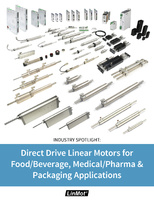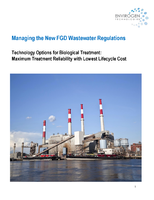Automatically Send Data to an Access Database Using a dataTaker

How to Enable This Feature in DeLogger Software
CHESTERLAND OH —
DeLoad is a simple and compact software designed to integrate the operation of a dataTaker data logger onto your PC's desktop. DeLoad uses the Windows Task Scheduler utility to automatically unload the dataTaker's data, working with dataTaker's DT80x logger family as well as the DT50, DT500, DT600 series and the DT800. At CAS DataLoggers we've put together this quick walkthrough to show you how to setup automatic data downloads to an Access database. DeLoad is available as a free download on our Support page at http://www.dataloggerinc.com/downloads/datataker.php.
Before beginning, it's necessary to install DeLoad. If you're upgrading from a previous version, uninstall the old one first. If the installation process requests that the install wants to overwrite old files, select 'No.' Connect the logger(s) you are using to a serial port on your PC. To run DeLoad on your PC go to Start/Programs/Datataker/DeLoad. When DeLoad runs the first time it will search all the available serial ports for any installed dataTaker data logger.
Setup Windows Scheduler
Using the Windows Task Scheduler utility to perform tasks, you can get setup to automatically unload the dataTaker's data.
First open your PC's Control Panel and select the Scheduled Tasks Icon. Drag the DeLoad Icon onto the scheduler. Now double-click to open the Properties box.
Now click on Set Password and set your Windows logon password. Select the Schedule tab. Note how you can set the time at which you want this task to run. When done click OK and close the scheduler. The task will now run at the rate you have set.
Saving Data to an Access Database
Now run DeLoad. Create a connection to the dataTaker logger(s) using either the 'Find' 'Add' or 'View' buttons. When the Logger Setup panel is visible, select the Unload Options Tab. You need to set:
• A schedule to be downloaded
• Usually you'll want to check the ULAST option (this is only to download data which has NOT been downloaded previously)
• Set the Description (this is also the name used for the Access database file)
• Check Save to .mdb (this is not available until a description is given)
Now click Edit. The names you'll enter here are the names used for the Access database tables. Click OK. Click the dataTaker Details tab. Click the Create Icon button. Click OK.
Now select the Options tab. Check Append unloaded data to…. Uncheck Show messages…. (You may uncheck Show unload…). Click OK.
When the Desktop Icon is double-clicked and DeLoad is executed, you will find an Access database created in the 'unload directory.' The name of the Access database in this case is 'GenNo1' and the database will have a table named Daily which contains the downloaded data. The dataTaker will now automatically buffer the data in local memory and upload it to Access as a batch.
To avoid having to search through a mountain of data, it's good to set the dataTaker to send a reading to the database only once an hour or day, etc. unless you have a specific time you need.
When you've finished configuring DeLoad, it's a simple matter to double-click a particular logger's icon on the desktop to download your data. You can also use the Windows Task Scheduler to program a dataTaker data logger simply by dropping a text file containing a dataTaker program on to the icon and the program is sent to the logger.
For more information download the DeLoad User's Manual at http://www.dataloggerinc.com/downloads/datataker.php.
The world-renowned dataTaker dataloggers can connect to most sensors and data measurement sources, scaling and logging almost any physical value including temperature, voltage, current, 4-20mA loops, resistance, strain gauges, frequency, and more. They also provide a wide array of communications features including RS232 with modem support, USB, Ethernet and USB memory stick ports. Free dEX software is included with every dataTaker logger, featuring an intuitive graphical interface allowing hassle-free configuration and displaying real time sensor measurements, calculations and diagnostic information in a simple Windows Explorer style interface.
CAS DataLoggers has the most comprehensive selection of data logging equipment available anywhere, offering hundreds of different models from over 16 manufacturers to satisfy any data recording application. These models feature anywhere from 1 to 300 channels and record a wide range of critical parameters including temperature, humidity, force/strain, and pressure, as well as voltage, current, digital signals, serial (RS-232/RS-485), CAN/OBD or SDI-12 devices.
For more information on how dataTaker data loggers can automatically send your data over FTP, email and more, or to find the ideal solution for your application-specific needs, contact a CAS Data Logger Applications Specialist at (800) 956-4437 or visit the website at www.DataLoggerInc.com.
Contact Information:
CAS DataLoggers, Inc.
12628 Chillicothe Road Chesterland, Ohio 44026
(440) 729-2570
(800) 956-4437
sales@dataloggerinc.com
www.dataloggerinc.com