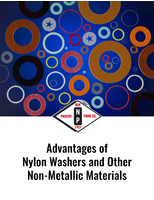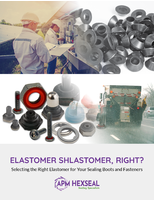How to Set Up Vendor Managed Inventory for Class "C" Components
Setting up a Vendor Managed Inventory, or VMI, program for class "c" components can seem to be a daunting task. However, once it is broken down into individual steps, it becomes much more manageable. And it is certainly worthwhile from both efficiency and budgetary points of view.
I've found that these easy-to-understand steps in setting up a Vendor Managed Inventory Program can be extremely useful for any manufacturing firm.
But they are particularly useful for those buying class "c" components such as automotive fasteners, engineered fasteners, micro fasteners, and the countless other types of clips and fasteners a plant goes through on a daily basis.
For more details, contact a class "c" components supplier such as ASF Components. Then see how this step-by-step process can pay big dividends for your company.
Each Step in this process is extremely important. Skipping or not completing any steps will have a major impact on the success of your VMI program. Plan to invest the necessary amount of time on each step. Before you begin the setup process, both the manufacturer and the VMI venddor must be comfortable with using EDI or some form of routine data sharing.
Step 1 - Senior Sponsorship
Since the business paradigm is changing, senior management must make a firm commitment to this new process. VMI must have senior management sponsorship. It should be identified as a strategic objective and then communicated throughout the organization. Senior management must commit to the costs involved, and the manpower needed for setup/maintenance. For the VMI vendor, they must also become comfortable with the concept of having someone else manage their inventory.
Step 2 - Employee Acceptance
Get all employees to buy into the concept, especially the person currently responsible for maintaining the inventory levels. Without their acceptance, your program will never work. They must understand that VMI will not push them out of a job. It will free up some of their time to allow them to be more productive in other areas. Employees should be given a complete overview of what VMI will mean to the company and the reasons why it's being done.
Step 3 - Synchronize Files
Synchronize the VMI vendor's product files with the manufacturers. This step alone is one of the greatest benefits you will receive from VMI. Synchronizing means that you must match the manufacturer's product data with the VMI vendor's product data. Are there old, obsolete items on the file? Are the correct product numbers being used? Have new product numbers been properly communicated to the VMI vendor? Any time there is a change to the product catalog, the manufacturer must share the data with their VMI partners. Your initial data synchronization is extremely important as well as the ongoing synchronization that will be needed.
Step 4 - EDI Testing
Extensive testing of all EDI sets to be used. The manufacturer and VMI vendor must work closely to validate that the data is being properly sent/received. For example: Does the Quantity on Hand that is being received by the manufacturer match the Quantity on Hand in the VMI vendor's stock? Is Quantity Sold being properly sent? You should check a variety of items in different categories (A, B, C). EDI testing may take many tries and adjustments before it is finally correct.
Step 5 - Acceptance Measurements
The VMI vendor must understand and agree with the stocking plan the manufacturer is creating. Even though the exact method may be a proprietary method, the VMI vendor should still have an understanding of how the plan is calculated. This will help avoid the future question: "Why did they send us this product if we don't need it?"
Additionally, predetermined inventory turns, fill rates and service levels should be targeted. The VMI vendor should monitor their current performance for comparison to later results. Both parties must agree upon the frequency of replenishment (daily? once/twice per week?). Ideally, the VMI vendor should have at least one year's worth of measurements prior to VMI for comparison to later results.
Step 6 - POS History
The VMI vendor sends the manufacturer his POS (Point of Sale) history file, usually 1-2 years (disc or email). This will allow the manufacturer to base the inventory plan on direct sale data rather than data from the VMI vendor's past ordering history. The format of the file must be compatible to the needs of the manufacturer. Then the VMI vendor sends an EDI #852 All Item Refresh. This tells the status and stock level of every item they have. MAKE SURE YOU VERIFY BOTH SETS OF DATA!!! This is your last and most important validation point.
Note: The standard #852 only sends those products that had a change in position since the last transmission (if no activity took place for that item, then the item isn't sent). An #852 All Item Refresh sends every item.
Step 7
The VMI vendor makes a sale and enters that transaction into their computer.
Step 8
On a daily/weekly basis the VMI vendor sends an #852 Product Activity. This reports a change in position on any item since the last #852.
Step 9
The manufacturer receives the #852 and updates the VMI vendor's Stock Plan. Once an Item or Items have hit their Reorder Point (ROP), the manufacturer creates an order.
Step 10
The manufacturer sends out an #855 Purchase Order Acknowledgment to the VMI vendor. This lets the VMI vendor update their system with the newly created PO. During the beginning stages of your VMI partnership, it is important to have the VMI vendor review the #855 and point out any problems.
Step 11
The manufacturer picks and ships the order and transmits a #857 Advance Ship Notice. This tells the VMI vendor exactly what is being sent and when its shipping.
Step 12
When the shipment is received, the VMI vendor transmits a #861 Receipt Advice. This tells the manufacturer exactly what was received. The manufacturer can then match this to his Purchase Order to determine any potential problems (mis-shipped, etc.)
Step 13
(Optional) The invoice is sent out via an #810. Payment by a #820.