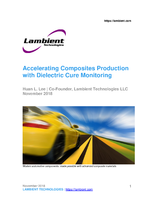Environmental Testing of Two 58U91 DC-DC Converters

Burn-In Procedure Uses dataTaker DT85 from CAS DataLoggers
CHESTERLAND OH — Applications Note: Environmental Testing of Two 58U91 DC-DC Converters
Objective:
To monitor the performance of one or two of North Atlantic Industries' DC-DC Converter products over the temperature range of approximately -60C to +80C using a dataTaker DT85 intelligent data logger provided by CAS DataLoggers.
Each unit under test (UUT) produces nine (9) voltages that need to be monitored and recorded approximately once a minute. In the event that any of these voltages goes outside of a +/-3% window, it must be noted.
Two thermocouples that are mounted within the unit must also be monitored. Additionally, an alert must be generated in the event that these thermocouples differ by a certain (gross) amount from the recorded ambient temperature within the chamber under monitoring.
In addition to the 11 test points described above, we will also need to monitor two "global" signals:
a) The Chamber Ambient Temperature is monitored to ensure that the chamber temperature profile is running correctly and that the UUT temperatures are within normal levels.
b) The DCIN Voltage to the UUTS is monitored to ensure its value is correct, and secondly it will be used to indicate that the UUT should be on and it will "enable" the alerts.
Introduction:
This application note describes the procedure for performing the burn-in of the North Atlantic Industries 58U91-03 DC-DC Converter. It also describes what is monitored and logged, how fault detection is done, and how to use the embedded webpage to monitor real-time data.
The basic equipment uses a Thermotron S-16 chamber running the 58U91 profile, a power supply to provide the DC In to the UUT, and the dataTaker DT85 intelligent data logger for monitoring and recording the data of the Load Boxes during the six cycles of the temperature profile.
The Setup allows for testing of 1 or 2 units, although when only 1 unit is being tested, it must be in the position designated as UUT 1 and Load Box 1, using the switch connected to the DT85 to select one or two UUTs.
Procedure:
• Ensure that the chamber temperature is at or near room temperature. If one or more UUTs are in the chamber from the prior test, remove them.
• Disconnect Power Cable.
• Disconnect Load Box/Control cable.
• Using a 3/32" Allen-key, loosen rail locks that hold UUT to baseplate.
• Install 1st unit onto Baseplate No. 1, insuring that the thermal conductor sheet is not disturbed and lays flat.
• Use the 3/32" Allen-key to tighten UUT onto baseplate.
• Connect Power Supply cable to UUT. Connect Load Box/Control cable to UUT.
• Repeat steps 2, 2a and 2b for 2nd unit if required.
• Ensure that the heat sink fans for both baseplates are on.
Verify the Test Set Up
• Using the Manual controls on the touchscreen of the chamber, perform the following steps:
• Select "Manual"
• Choose a temperature set point (arbitrary but within +/-10degs of the current chamber temperature).
• Select "Run"
• Select "Aux 2" (this manually turns on the input Power Supply to the UUT)
• Select "Run"
• Check that the unit(s) are on and that the Power Supply is drawing the prescribed current for one or two UUTs.
• Using a Web Browser, open the DT85 webpage and go to the "Measurement….List All Channels" page and ensure that the UUT(s) are putting out the nominal voltages and that the temperatures are reasonable.
• If all is OK, select Stop on the Chamber Touch screen.
Initiate the Burn-in.
• Near the data logger use the toggle switch to select 1 or 2 UUTs
• On the Chamber, Select "Prog Stat"
• Select "Run" Select "Run" again.
• On the data logger Front Panel, Select "Func" Using the down arrow, select "Start Logging" Select "Edit"
• Select "Func" to start collecting data.
Burn-in Completion – TBD (data collection, UUT removal, etc….)
Burn-in Setup Description:
The need to burn-in this product is a customer requirement with a specific temperature profile. The profile starts at room and goes cold to -40C (-57C for cold stabilization). Once stabilized at cold, the unit is turned on and off over a period of approx. 3hrs while temperature and voltage data is recorded. While the unit is on, the chamber is then increased to +71C (+85C for hot stabilization), and again the unit is cycled on and off while data is recorded. This one profile "cycle" takes approx. 6.5hrs and is repeated as per customer requirement, four times. Based on a previously conducted thermal survey of the UUT's heat load within the chamber, the chamber controls the on/off of the DC In Power Supply at the appropriate times. The power supply then provides the +28VDC to the UUTs. A sample of this control line, PS Ctl is monitored by the dataLogger to "test" if the +28V comes on as requested: if not, an Alarm is declared (more on that later). Once the +28V is present, the data logger then expects to see the various output voltages from the UUT. If any of the voltages are outside of their window, an Alarm is then declared. The state of these alarms, on a UUT Summary basis, can be seen on the Status page of the data logger. In addition, an email is sent to a distribution list notifying personnel that a failure has occurred. However the indication is delivered, it will be necessary to "drill down" using other pages within the logger to get details. The following paragraphs will describe the usage of the data logger's web pages for viewing real-time data and interpreting alarms.
DT85 Embedded Webpages:
The DT85 has a series of webpages for configuring and viewing all values being monitored. Only the viewing pages will be described here. At this time, there are 3 main page categories: "Status", "Retrieve data", and "Measurement". Each of these pages have subpages which will be described in detail.
Status pages:
This section contains both the "Welcome" and "Schedule" pages. The "Welcome" page displays information about the DT85 itself, its serial number, firmware revision, and other device specific information unrelated to our application.
The Schedule page indicates whether data is being acquired and logged; a schedule running is like a program running. The screen below is indicating that Schedules 'A', 'B', and 'C' are running. Schedule A has been triggered "executed" 2,374 times, and there were 161 alarms: the 1st record was recorded at 4:41pm on 06/04/2013 and the most recent or last record was made at 1:24pm on 06/05/2013. The 161 alarms of Schedule 'A' and 'B' are alarms but they are not faults--this is the number of times the input Power Supply was shut off by the chamber profile and hence there was no output from the UUT(s). These events will not fire the "Fault Check" (Schedule 'C') since that schedule macro knows that the Power Supply should be on to qualify it as a fault. To get the desired results it is imperative that the "Run" and "Log" indicators are checked and green. Details on monitoring and fault checking will be discussed below.
The DT85 has two facilities for retrieving the data from its flash memory. The 1st is via an event-triggered email attachment (or FTP transfer), which we will describe as "automatic", and the manual technique which is described below. The controls on this page allow for a number of variations on what is extracted from the logger. The selections are self- explanatory, i.e. date ranges, with or without alarms, etc. Please note that the DBD file format is the native format of the DT85 and requires readily available 3rd party utilities for converting the data. Our application will only use the CSV format.
The Measurement pages:
This section contains the pages that involve real-time viewing of the measured data. Besides "List All Channels," these pages are highly customizable via the "Mimics" utility. This gives users the capability to display their data using a number of different visual indicators such as Dial Meters, Bar Graphs, Charts, etc. In our case we will have two pages shown below in Figures 6 7. Figure 6 is our summary status page where we can see from a distance a "go/no-go" status of the unit under test. A large LED is lit green when all systems are go, and red when a fault has occurred. The logic that drives these LEDs will be discussed in the "List All Channels" section. In addition to the LEDs, the real-time temperature of the chamber is also displayed.
UUT1_Temp_DCIN graphs the following:
1) Chamber ambient temperature
2) DC In
3) +32VBAT
4) Baseplate Temperature
5) Front Panel Temperature
UUT 1_VBAT graphs:
1) Chamber ambient temperature
2) +12VBAT
3) +5VBAT
4) +3.3VBAT
5) -12VBAT
UUT1_VDCB graphs:
1) Chamber ambient temperature
2) +12VDCB
3) +5VDCB
4) +3.3VDCB
5) -12VDCB
The "list all channels" page provides a series of columns that gives most of the information about the parameters within the configuration. The "Run" column is an indication as to whether the schedule ("Schedule" column) that is associated with that parameter ("Value" column) is running. The "Name", "Value," and "Units" columns are self- explanatory. The "Timestamp" is the timestamp of the logged data, and the "Log" column is an indication as to whether the parameter is being logged. "Input" is the DT85 input terminal being used. The "Alarm" column is explained below.
As required by the customer, the xVDCB and the xVBAT signals along with the Ambient, Baseplate, and Panel temperatures are being monitored and logged. As the xVDCB and xVBAT signals are being monitored they are also being tested to see if they fall within +/-3% of nominal. There are times when this test will fail, primarily when the DC In signal is not present. Although an "alarm" will be generated (internal to the logic only), it is not considered a fault.
Author: Frank Iorio
Engineer, North Atlantic Industries
Provided to:
CAS DataLoggers, Inc.
12628 Chillicothe Road
Chesterland, Ohio 44026
(440) 729-2570
(800) 956-4437
sales@dataloggerinc.com
www.dataloggerinc.com