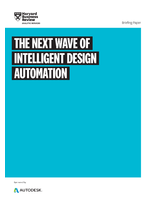Vision and Imaging Sensors / Detectors
Color Sensors offer white balance adjustment.
Press Release Summary:
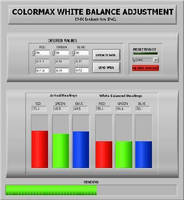
ColorMax Color Sensors are available with White Balance Adjustment feature, a LabVIEW executable program that is used after initial sensor setup using standard ColorMax software. Fine adjustments are needed, for example, when OEM wants to make sure color sensor on each product gives exactly same reading on reference target, or when sensor that has been in use for extended period needs to be replaced, and user wants to make sure replacement sensor gives same reading on reference target.
Original Press Release:
White Balance Adjustment Feature Ensures Consistent Reading from Multiple Colormax Sensors
Every sensor needs calibration, and the ColorMax color sensor is no exception. In most cases this is a straightforward process: Put a reference target in front of the sensor, set the minimum duration and illumination level, and adjust the tolerance for each color channel appropriately (large tolerance — perhaps 50% — for colors that are non-critical, like the red and green channels in a sample that’s mostly blue, and low tolerance — like 5% — on the critical channel or channels). Set the Match output (high or low), then press Teach ColorMax Channel and the job is done.
Sometimes you need to match sensors
There are, of course, slight variations from one sensor to the next, but these are seldom a problem because each sensor is usually set up independently for its particular application.
But there are times when finer adjustment is needed, for example:
When an OEM using ColorMax sensors in its products wants to make sure that the color sensor on each product being shipped gives exactly the same reading on a reference target.
When a sensor that has been in use for a long time needs to be replaced, and the user wants to make sure that the replacement sensor gives exactly the same reading on a reference target as the original sensor.
EMX Industries has made this possible with a new feature called White Balance Adjustment. It’s a LabVIEW executable program that is used after the initial sensor setup using the standard ColorMax software, and it makes it possible to make fine adjustments to make one sensor closely match another.
Making the adjustment
Setting the white balance is easy to do: Choose one sensor to use as the standard, calibrate it normally using a reference target, and write down the illumination level and Red, Green and Blue Current Reading values. To set up the next sensor first calibrate it using the normal software and the reference target. The readings for each color should be close to those of the reference sensor, but will probably not be an exact match. Next launch the White Balance Adjustment software and, while the sensor is reading the reference target, fill in the recorded values for Red, Green and Blue. Click the UPDATE WBR button and the adjusted values for each color will appear in the right-hand panel of the screen. If the result is satisfactory, press the SEND WBA button to download the adjustment values to the sensor. A video on how to use the white balance adjustment is available on EMX Industries web site.
4564 Johnston Parkway
Cleveland, Ohio 44128
Toll Free: 800-426-9912Â
Phone: 216-518-9888Â
Fax: 216-518-9884Â
www.emxinc.com