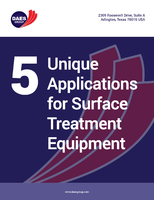Fixing the 1st Column in a CSV File From a dataTaker DT8X Series 2 or 3
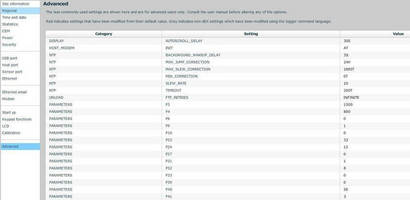
Intelligent dataTaker Data Loggers Export Into Excel and Other Spreadsheets
CHESTERLAND OHÂ – The need for automated recording and control solutions is increasing in many industries, and our dataTaker data loggers are commonly used in these critical roles. These all-in-one devices log, store and export data into common spreadsheet applications including Excel. The dataTaker DT8X series can sample at sub-second ranges (15-20hz), but since that speed is shared across all the inputs, it is seldom used. In these cases, the CSV file produced by a dataTaker DT8X series logger running the DEX programming environment can display strangely in Excel. CAS DataLoggers Technical Support has made this brief tutorial for users who want a quick fix if this should occur.
This uncommon error is due to the fact that the timestamp on the 1st column in the file contains fractional seconds (e.g. 10:30:00.000). This causes Excel to display only the minutes and seconds, unless you change the cell format in the date and timestamp column.
Changing the column settings every time one of these CSV files is opened can be cumbersome, so a simple fix for this issue is to change one of the parameters located in the 'Advanced Settings' menu. The parameter in question is P41. This determines how many decimal places are used in the sub second display. If you change this parameter to 0, the 1st column will display correctly in Excel without you having to modify the settings.
See the below screenshot for the location of P41.