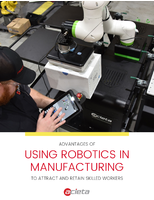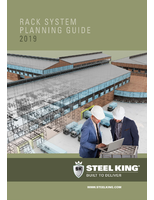How to Use DeLogger 5 in Windows 7 Using a USB Connection

For Use with DT800, DT85 and DT80 dataTaker Data Loggers
CHESTERLAND OH - Users of the popular dataTaker family of intelligent data loggers are able to log nearly any signal using these versatile systems. DeLogger 5 is dataTaker's older software still in use on some existing DT80, DT85, and DT800 systems. The Applications Specialists at CAS DataLoggers have put together this quick how-to to guide you through using DeLogger 5 in the Windows 7 environment using a USB connection.
1. First unplug the USB cable from the dataTaker.
2. Make sure your dataTaker DT80 or DT85 is a series 2 or 3 datalogger and uses the latest firmware. The firmware can be found here: www.datataker.com/downloadsDT80.php (Download the package named 'Firmware Version 9.08 - for USB Flash drive').
a. To upgrade the firmware, unzip the firmware file onto the root of a USB thumb drive. Ideally the thumb drive should be a smaller drive (1 or 2 gig). Plug the drive into the front USB port on the dataTaker, and watch for the message 'Run ONINSERT.DXC'. When you see this message, click the yellow 'Check' key. The firmware update will take about 15 minutes.
3. Install DeLogger 5 from your CD. Unfortunately, due to licensing issues, there isn't a public download of this software available.
4. Install the DTUSB package, which is also available from the link above.
5. Plug the USB cable back into the dataTaker. You may see a driver installation dialog box come up. The drivers should install automatically with no problems.
6. A web browser should launch, and take you to the DEX homepage where you will be presented with 3 options: 'Configure the Logger,' 'Monitor the Logger,' and 'Customize DEX'. You don't need to worry about these options as you will not be using DEX to do your configuration. Close the web browser.
a. If a web browser didn't pop up, you need to run the 'USB Serializer' located in the 'dataTaker/DTUSB' folder in your start menu. Click on 'Update USB Details on device'. A new set of drivers will install, the DTUSB service will start, and a web browser will launch.
7. To stop the browser launching automatically, you'll need to launch the DTUSB utility in the dataTaker/DTUSB folder.
8. Click on the 'Configuration' tab and uncheck 'Launch Browser'.
9. Make note of the IP address and command port in the 'Loggers' tab.
10. Launch Delogger.
11. In the 'Connections' menu, choose 'Propertie' and then select the 'Network' tab.
12. Click the 'New' button and give the new connection a name.
13. Insert the IP address and port in their respective fields, then click 'Accept' and 'Close'.
14. From the 'Connections' menu use 'Connect' and pick the connection name that you just created.
15. You should now hear the dataTaker click a few times and you'll be connected.
For more information on our intelligent dataTaker systems including the bestselling Series 3 DT80 and DT85 data loggers, or to find the ideal solution for your application-specific needs, contact a CAS Data Logger Applications Specialist at (800) 956-4437 or visit the website at www.DataLoggerInc.com.
Contact Information:
CAS DataLoggers, Inc.
12628 Chillicothe Road
Chesterland, Ohio 44026
(440) 729-2570
(800) 956-4437
sales@dataloggerinc.com
www.dataloggerinc.com